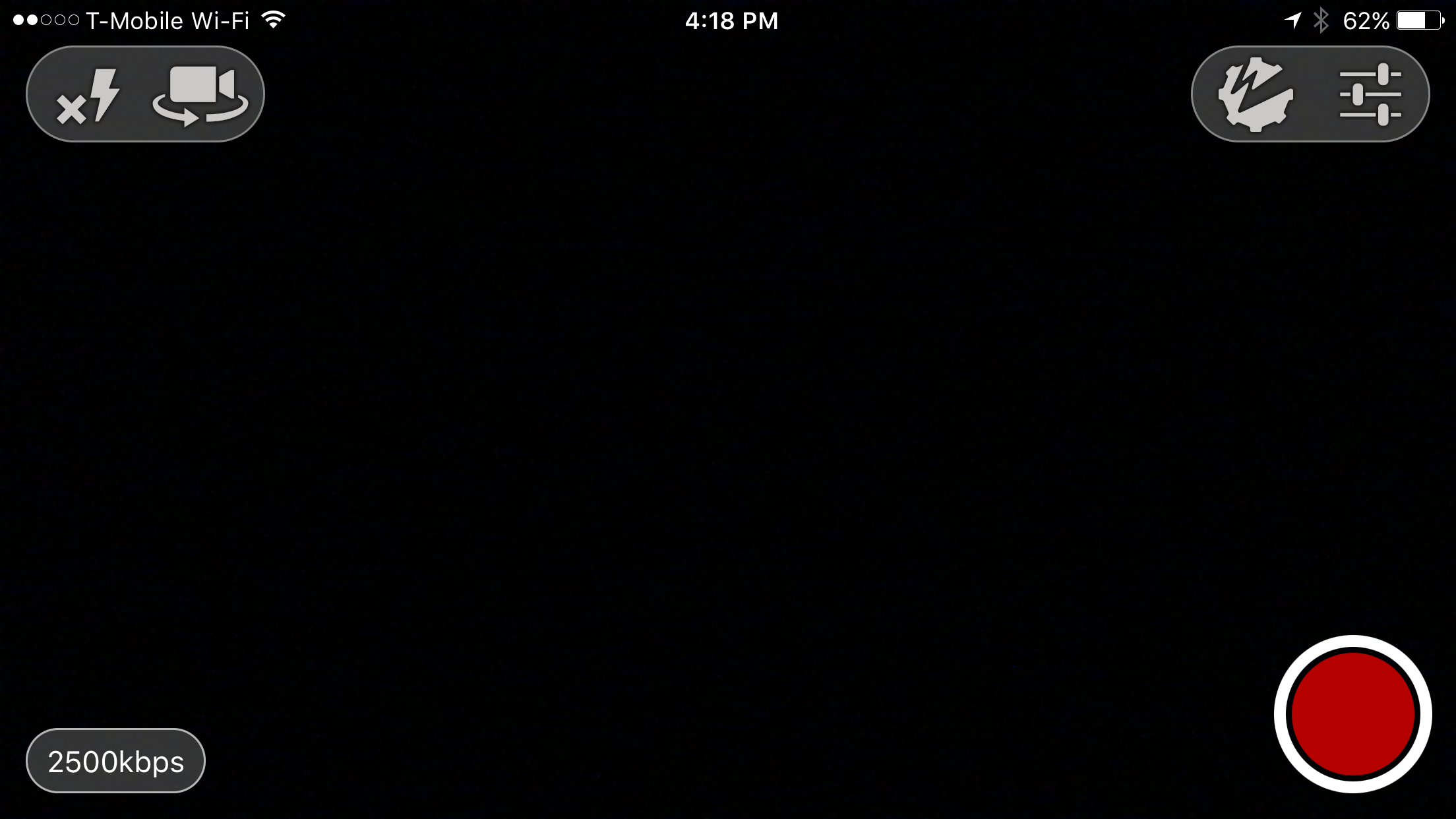Requirements:
- Omnia Livestream Account. If you don't have one, you can sign up here.
- Mobile Phone with iOS or Android
Introduction:
Just like on desktop, there are multiple ways to stream from a mobile device:
- Straight to social media such as Facebook or YouTube
- How to stream straight to Facebook from a phone, here is a good resource: https://www.youtube.com/watch?v=aNcIFnx67ys
- How to stream straight to Facebook and YouTube from a desktop computer: https://www.youtube.com/watch?v=jWzRqf73zzg
- Through a livestream provider like Omnia Livestream, which can then broadcast to your website, Facebook, YouTube and Church Online Platform.
- Upload your video and do a "simulated live" on Facebook, YouTube, or Church Online Platform.
You can stream to your Omnia Livestream Account, and therefore anyplace that you have integrated (Your website, Facebook, etc.) straight from a iOS/Android mobile phone! It will be a really quick (less than 3 minutes) process to setup and you can stream live from virtually anywhere in the world!
Overview
- Setup Omnia Livestream account
- Setup Mobile device (iOS / Android)
- Start Streaming / Viewing!
Setup Omnia Livestream account
You will need an Omnia Livestream account to continue. If you don't have one, you can sign up here.
- Setup Episode Template
Setup Mobile Device (iOS / Android)
Sound
If you are looking for a good sound, make sure you have a way to hook in your audio from your sound board into your phone. Here is one great option for doing that.

IK Multimedia iRig Pre Microphone Preamp For Smartphones And Tablets
Video
There are lots of live streaming apps out there but we will only be using Wowza GoCoder for this demo, since it is extremely easy to use and free, so anyone can use it.
- Download "Wowza GoCoder" app from App Store / Google Play Store
- Open up the Settings by Tapping on the "Gear" icon at the top-right
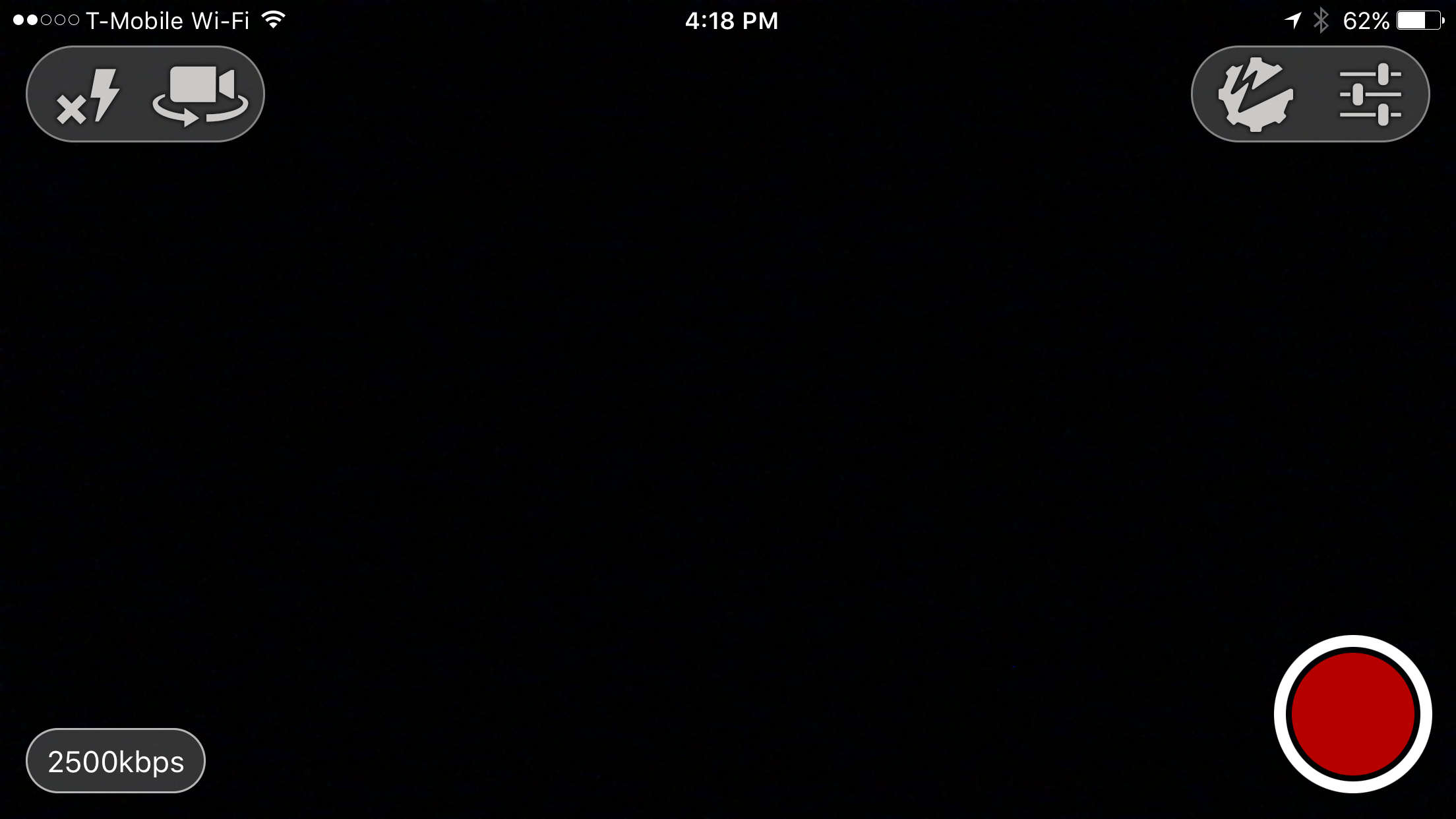
- Tap on "Wowza Streaming Engine"
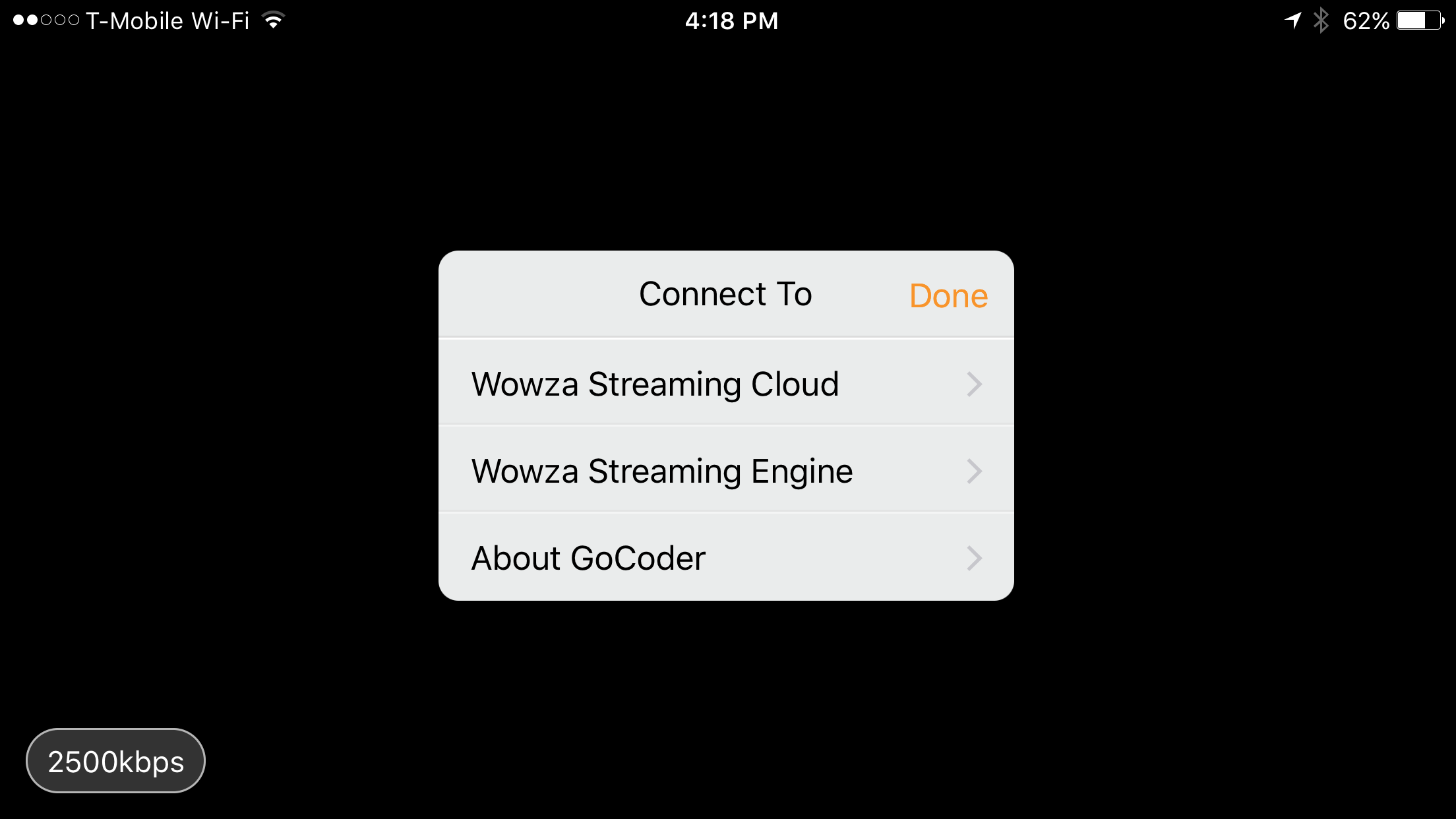
- Tap on "Host"
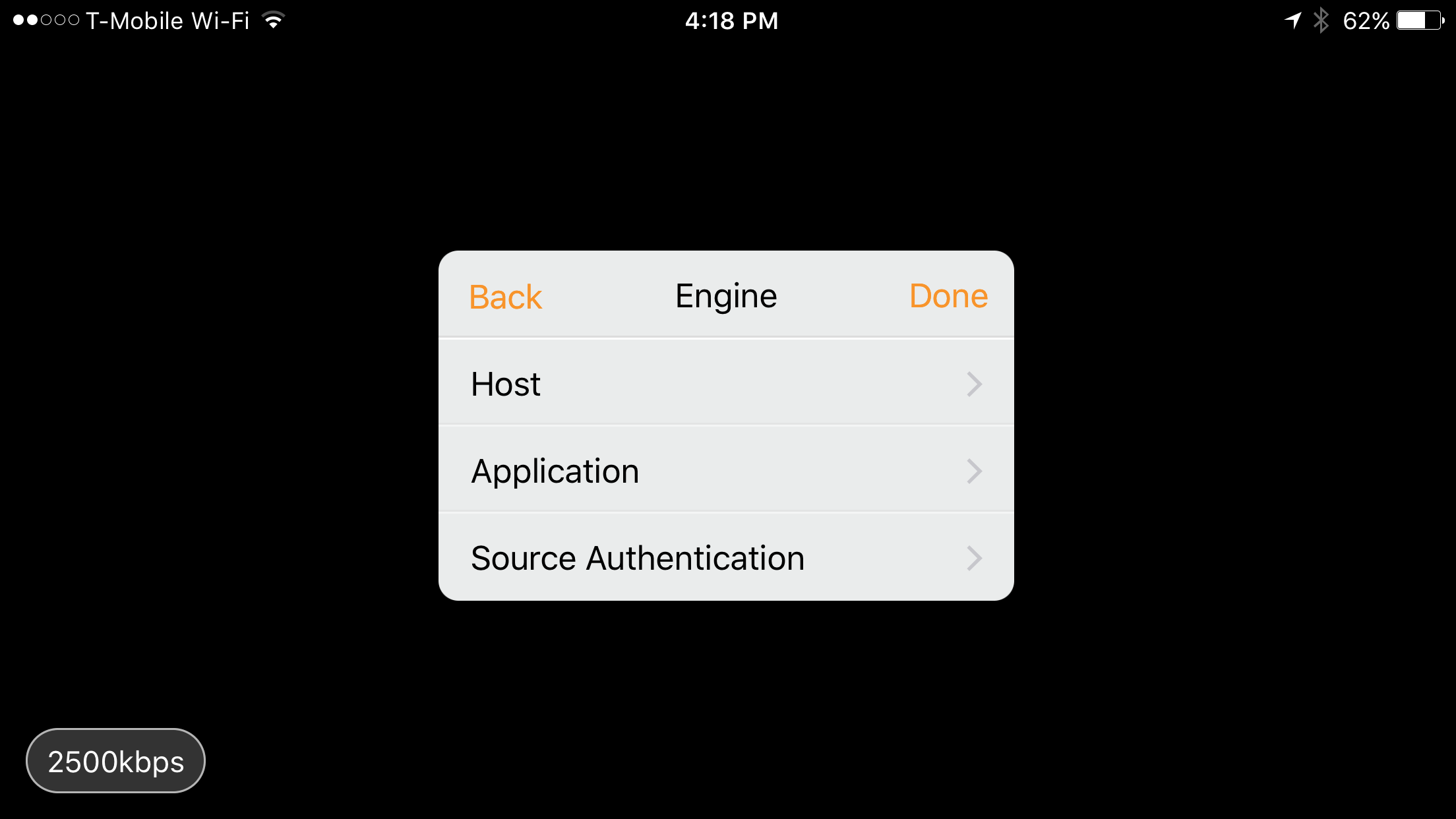
- Tap on "Server" and type in or paste your Server URL from your Omnia Livestream Dashboard ( the one on the left)
- Remove "rtmp://" from the server url.
- Remove ":5222" from the server url as well.
- Then put 5222 in the Port field
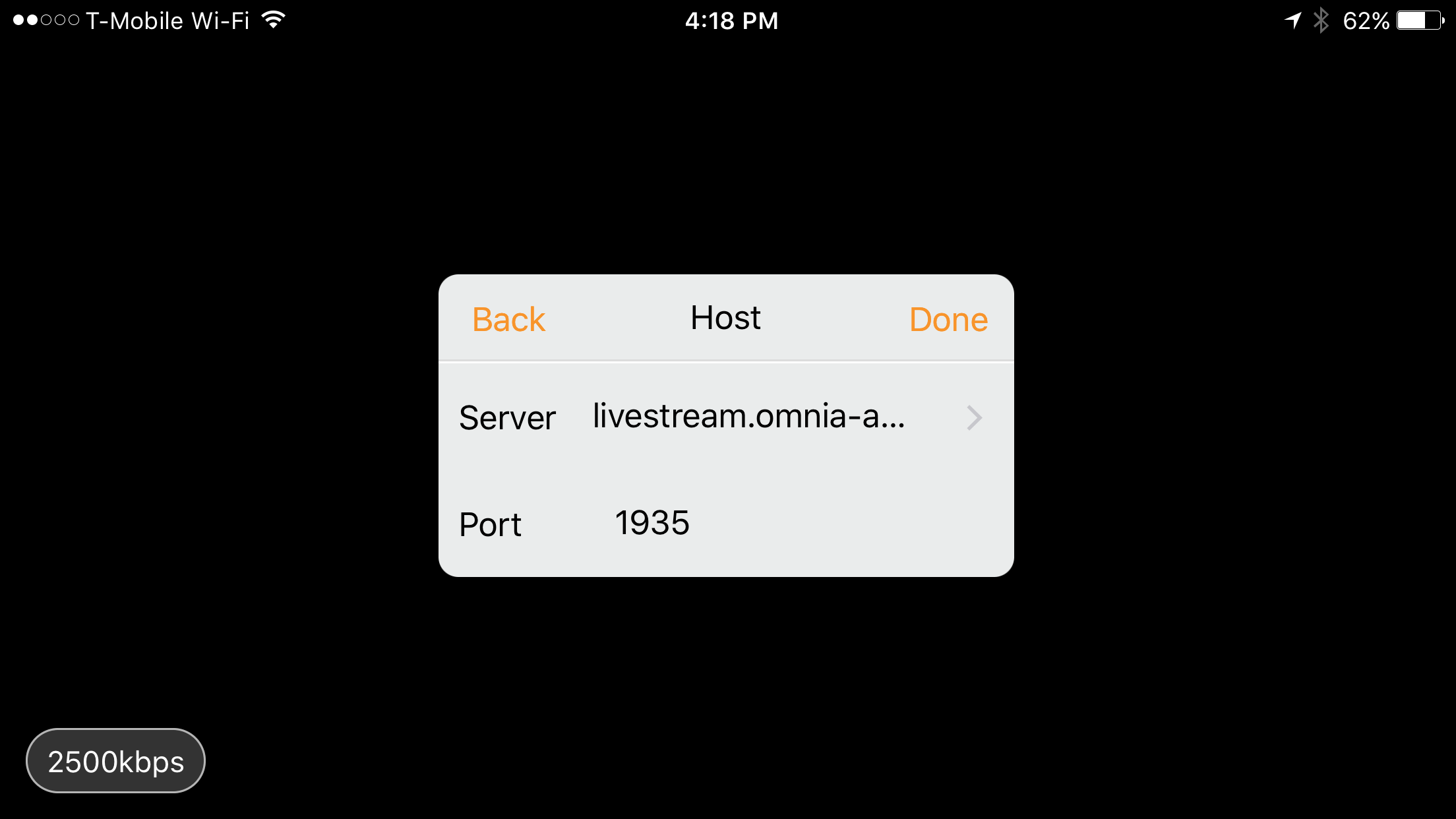
- Tap on "Back"
- Tap on "Application"
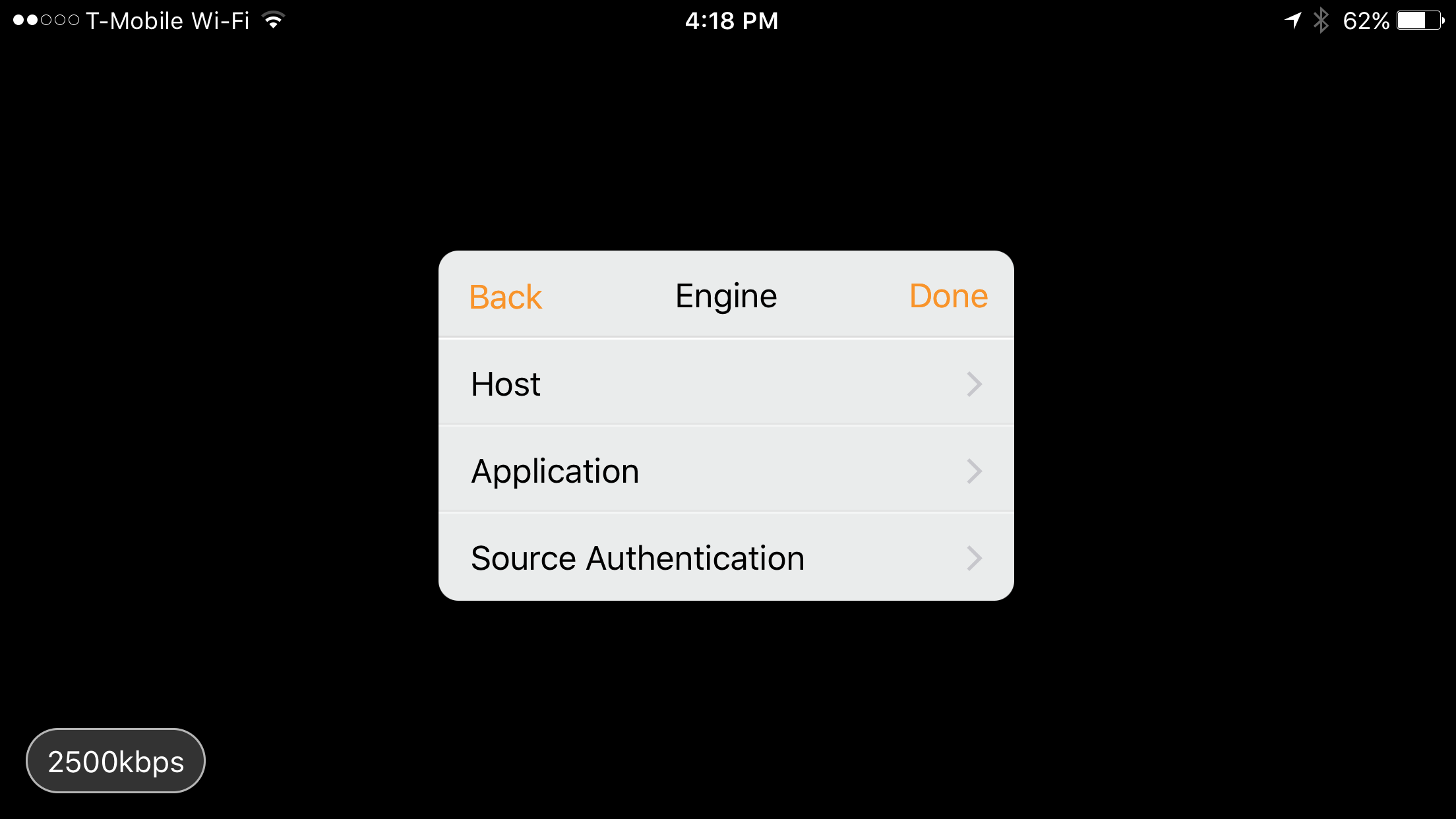
- Tap on "Stream Name" and paste in your Stream Name from your Omnia Livestream Dashboard
- To learn how to find your Server URL and Stream Key, visit this article: https://support.omnia-app.org/article/34-how-to-find-your-server-url-and-stream-key?preview=true
- Once you have your Stream Name, paste it in the Stream
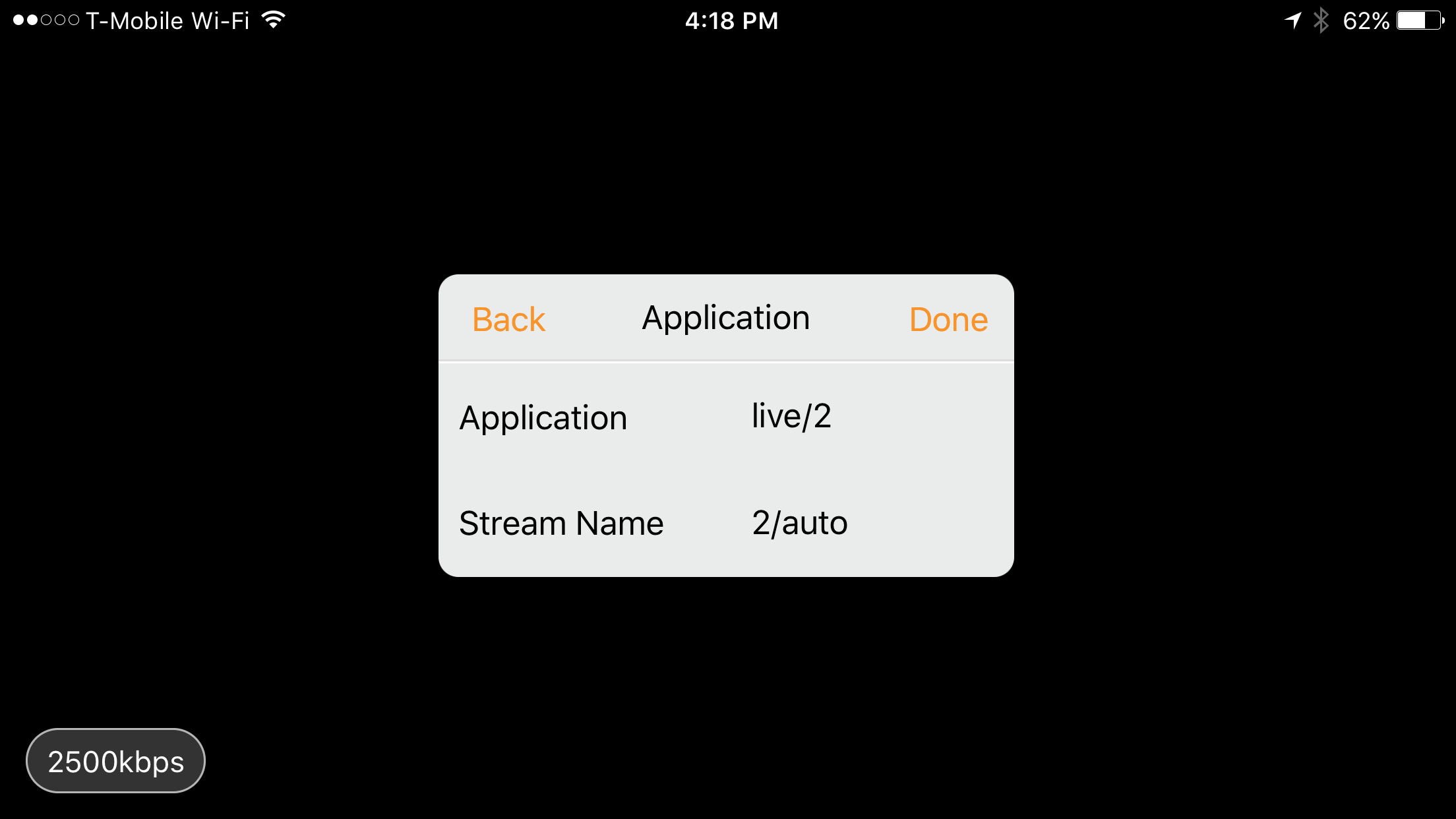
- Tap "Done"
- Tap the red record button on the bottom right to start Recording!