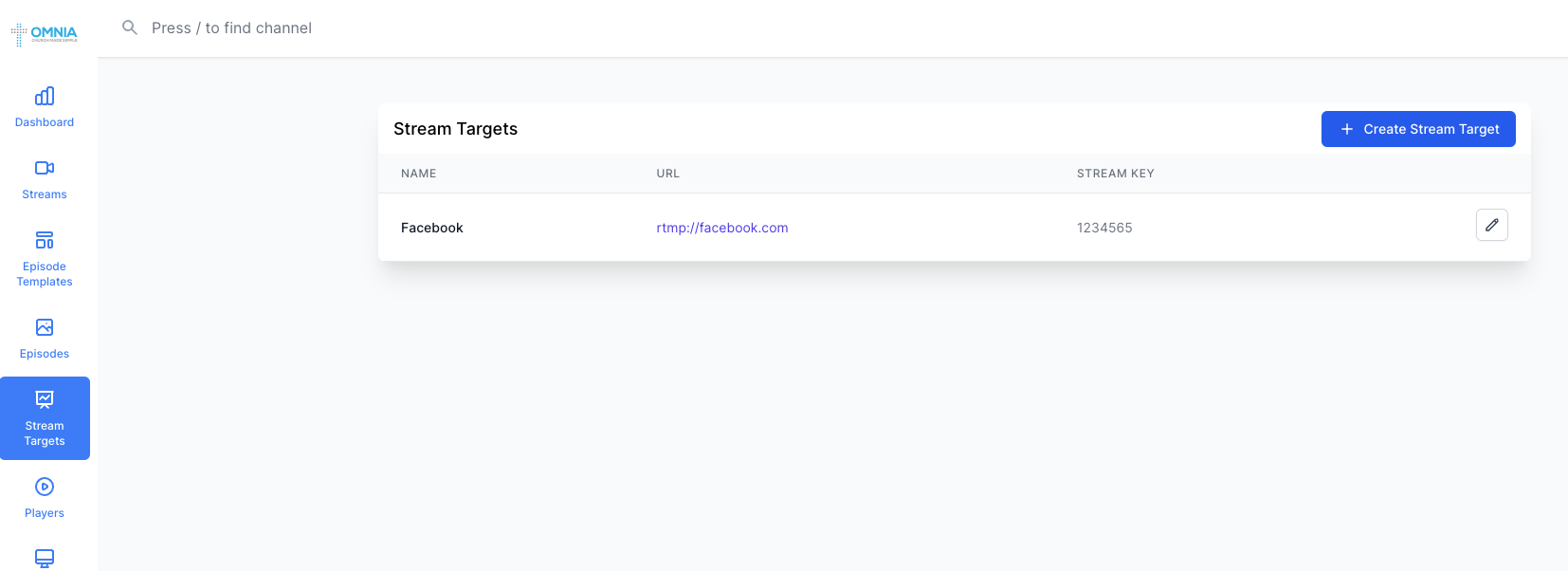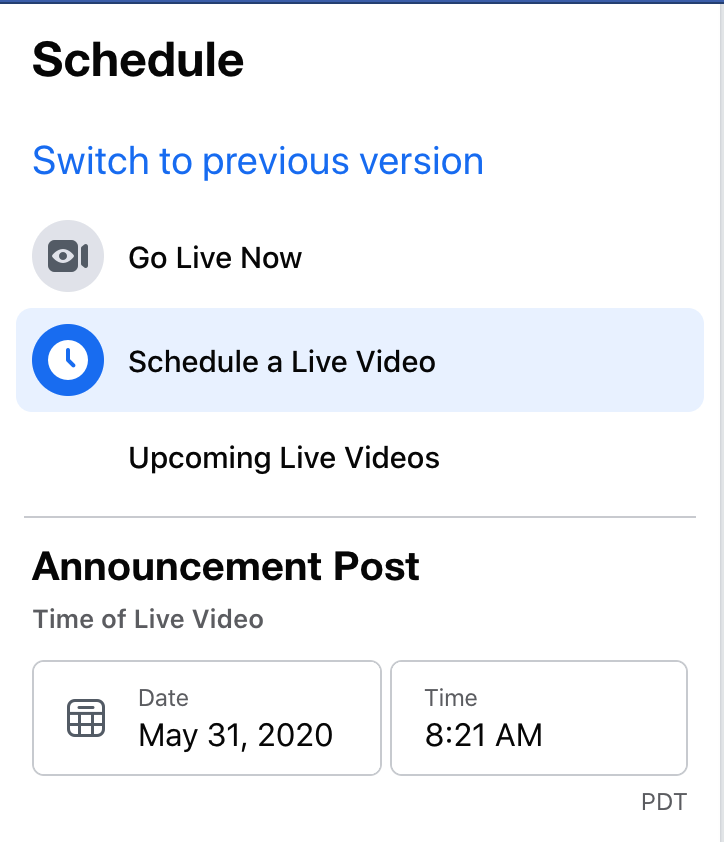Go To Facebook Live Producer | |
Switch the "Share to Your Timeline" option to "Share to a Page You Manage" | 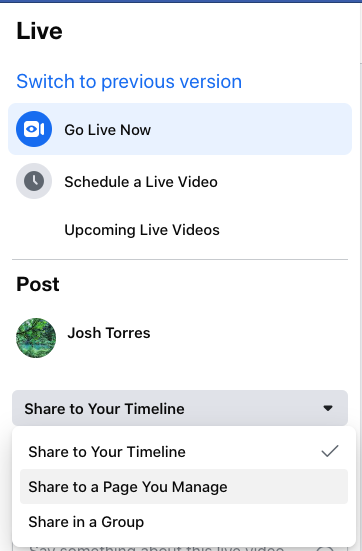 |
Choose the Page that you want to stream to | 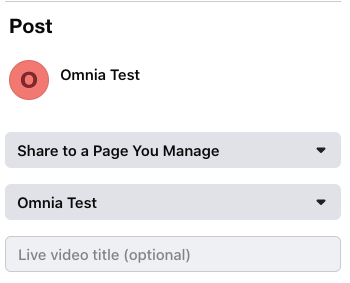 |
Choose "Use Stream Key" in the Get Started section | 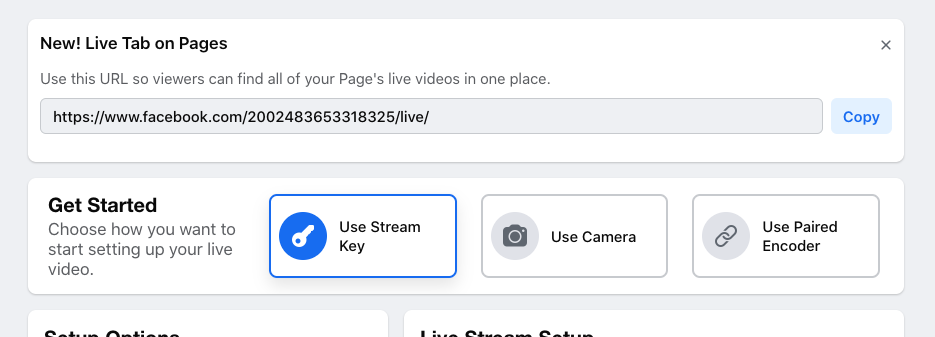 |
Make sure the "Use a Persistent Stream Key" is checked | 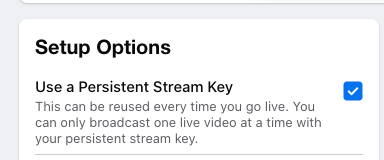 |
Take Note of the Server URL and Stream Key | 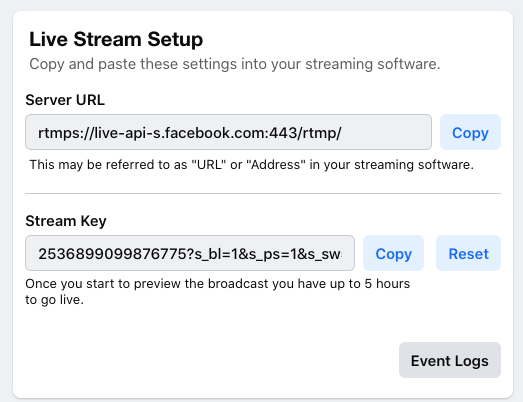 |
Go To Stream Targets in Omnia |
|
Add a New Stream Target | 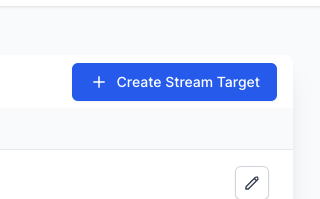 |
Fill in using information from Facebook,then click the "Create Stream Target" button | 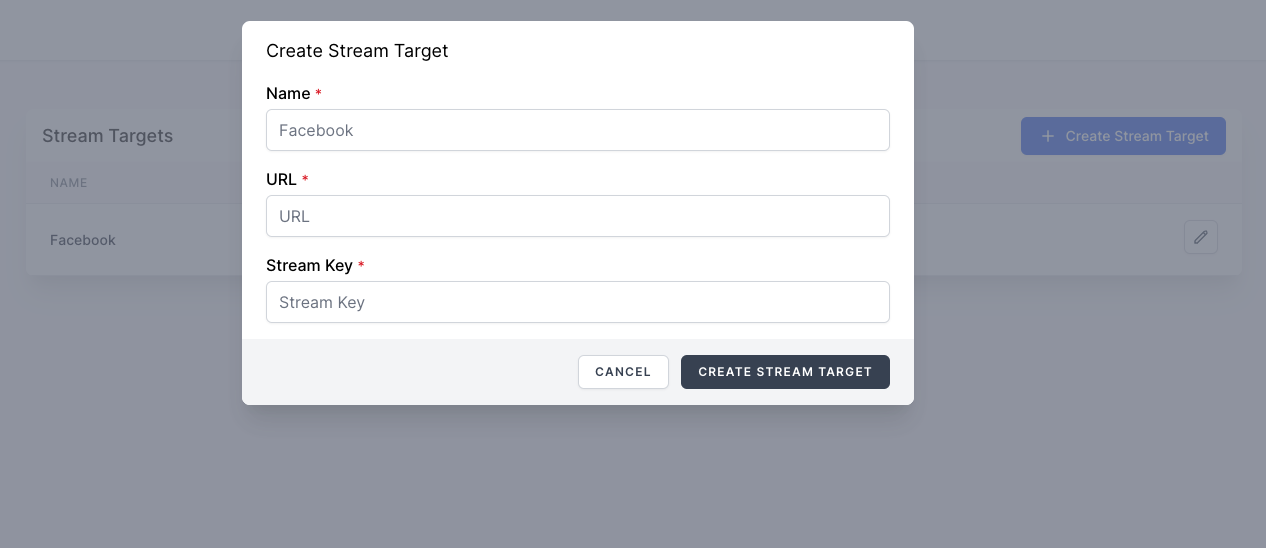 |
Go Live NowIn order for your stream to show up on Facebook, you will need to either click the Go Live button AFTER your stream has started and shows up in the Preview section on Facebook, OR Schedule a Live Video |